You can deactivate or reactivate administrators and representatives from the 'Users' tab on the main menu. Follow the steps below to manage user statuses:
Deactivating a User:

- On the left menu, click on 'Users.'
- Select or right-click the name of the user you wish to deactivate.
- From the menu, click 'Deactivate User.'
- Confirm the action by clicking 'Yes.'
Alternative Method:
- Go to the 'Actions' column next to the user's name.
- Click the 'Deactivate' button.
- Confirm by clicking 'Yes.'
Reactivating a User: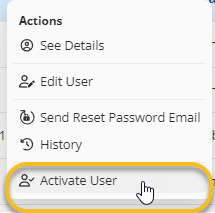
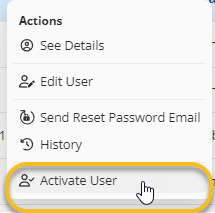
- On the left menu, click on 'Users.'
- Select or right-click the name of the user you wish to reactivate.
- From the menu, click 'Activate user.'
- Confirm by clicking 'Yes.'
Alternative Method:
- Go to the 'Actions' column next to the user's name.
- Click the 'Activate User' button.
- Confirm by clicking 'Yes.'
Important Note:
Once a user is deactivated, they will immediately lose access to all vaults and associated permissions, including their roles as administrators or representatives. Reactivating the user will restore their previous access and permissions.
