All documents that are uploaded to your company folders will be tagged by default to the main entity of the Vault. To quickly upload documents you can use the shortcut SHIFT + U for Windows and Mac.
Use the Plus Button
When you are inside a Vault:
Step 1: Click on the plus (+) button at the top-right corner and choose the option 'Upload Documents'. 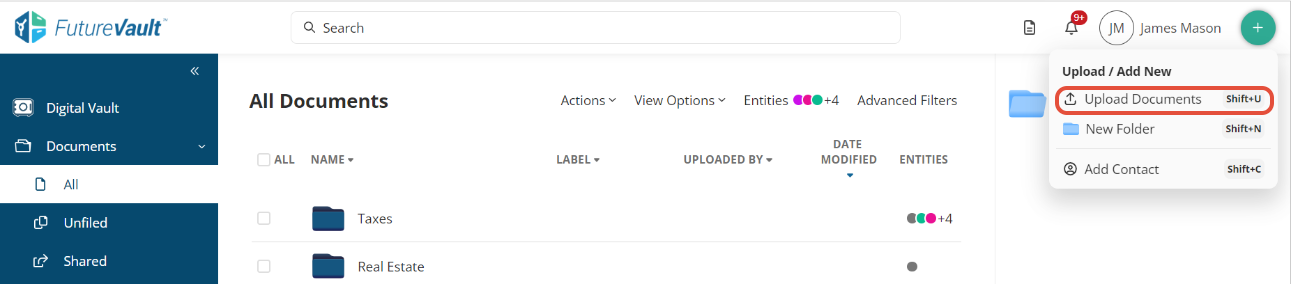
Step 2: Choose one or multiple files in your browser and click 'Open'.
Step 3: If you are on the root or under a company folder Level 1, the system will ask to confirm the location where the file will be uploaded to.
Remember to select a sub-category, or if adding a new folder, selecting the new folder to upload the files. *If you have access to multiple entities then ensure you also select the entity related to the documents.

If you are under a level 2+ the file will start uploading on your current location.
Drag & Drop files
You can upload documents by dragging & dropping multiple files. For quick upload choose the subcategory or folder (level3+) you would like to upload.
Step 1: Search the document on you computer.
Step 2: Drag one or more documents to the middle area of the window.
Step 3: The section will turn blue, when you see this change, drop the files.
 Step 4: If you are on the root or under a company folder Level 1, the system will ask to confirm the location where the file will be uploaded to.
Step 4: If you are on the root or under a company folder Level 1, the system will ask to confirm the location where the file will be uploaded to.
If no folder is selected the system will show the message: "Document upload in this location is restricted. Please select a category or folder". Please Remember to location, or if adding a new folder, selecting the new folder to upload the files. *If you have access to multiple entities then ensure you also select the entity related to the documents.

